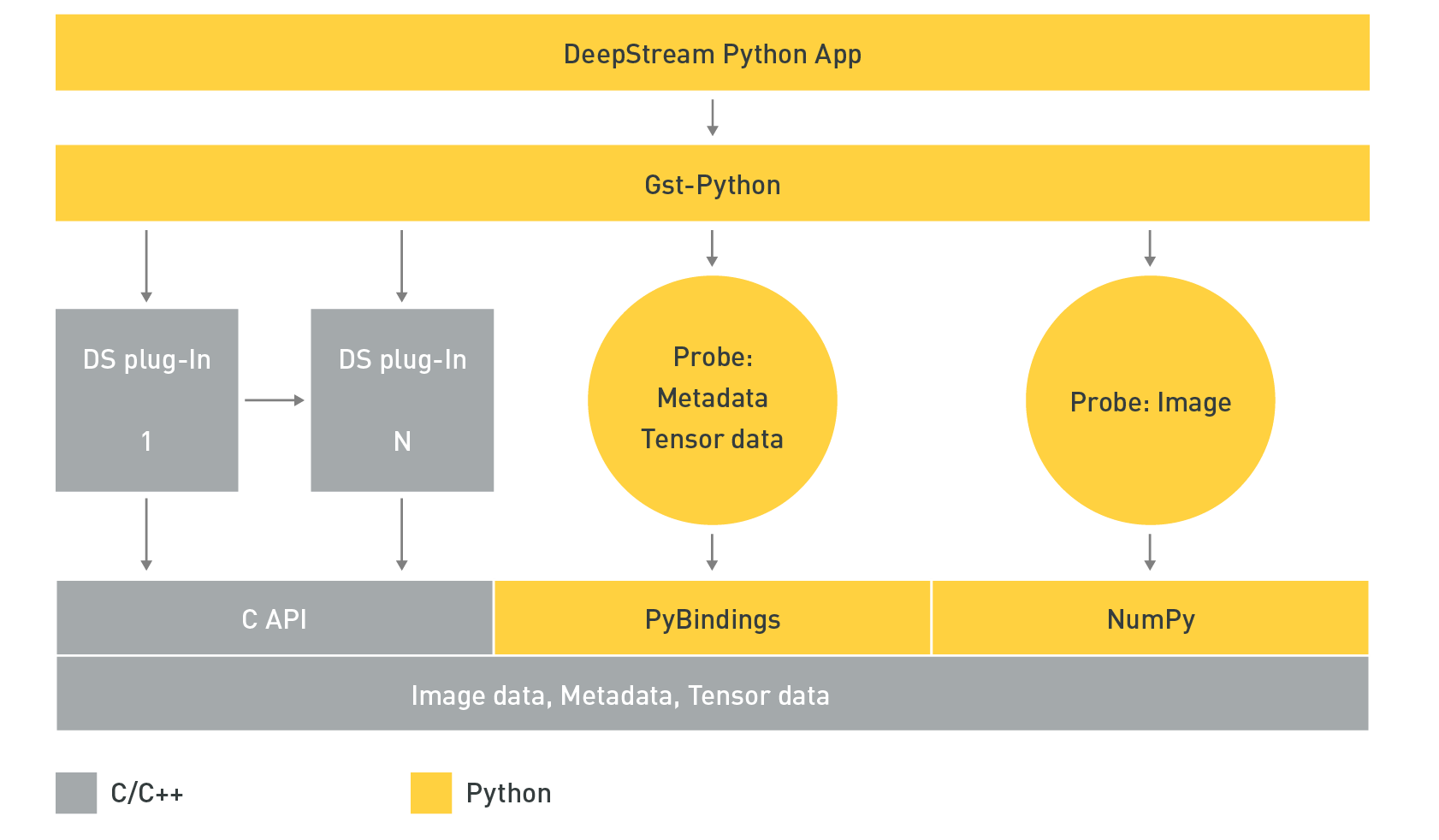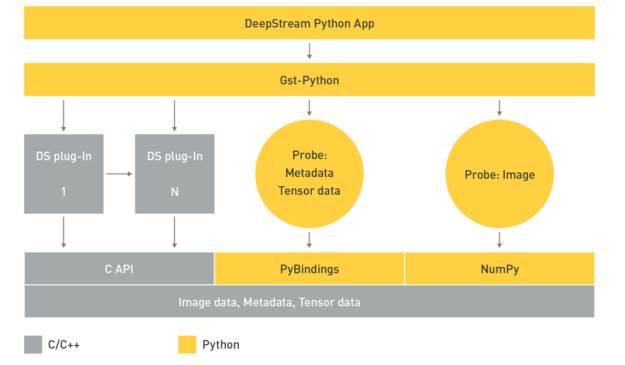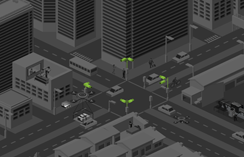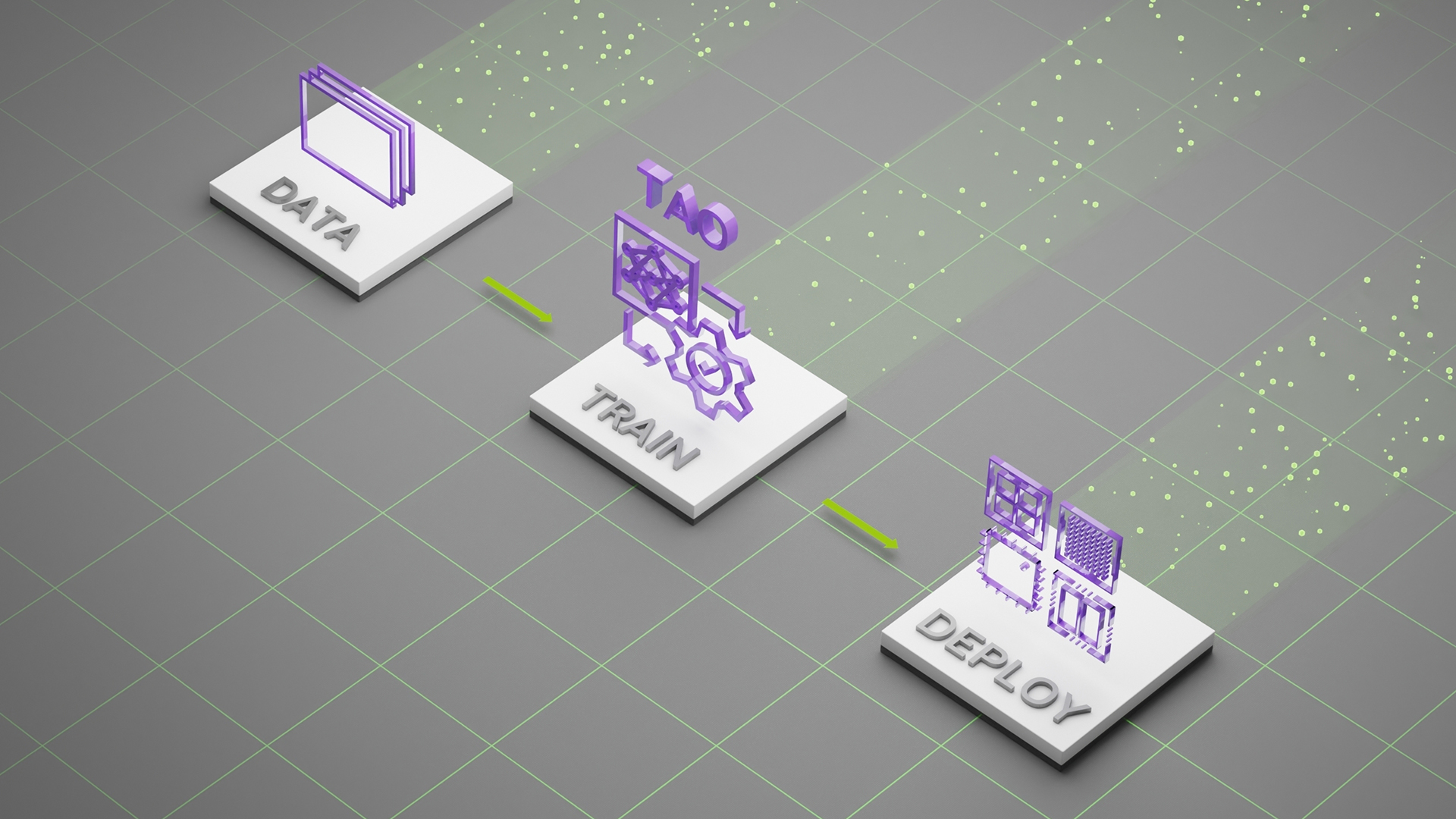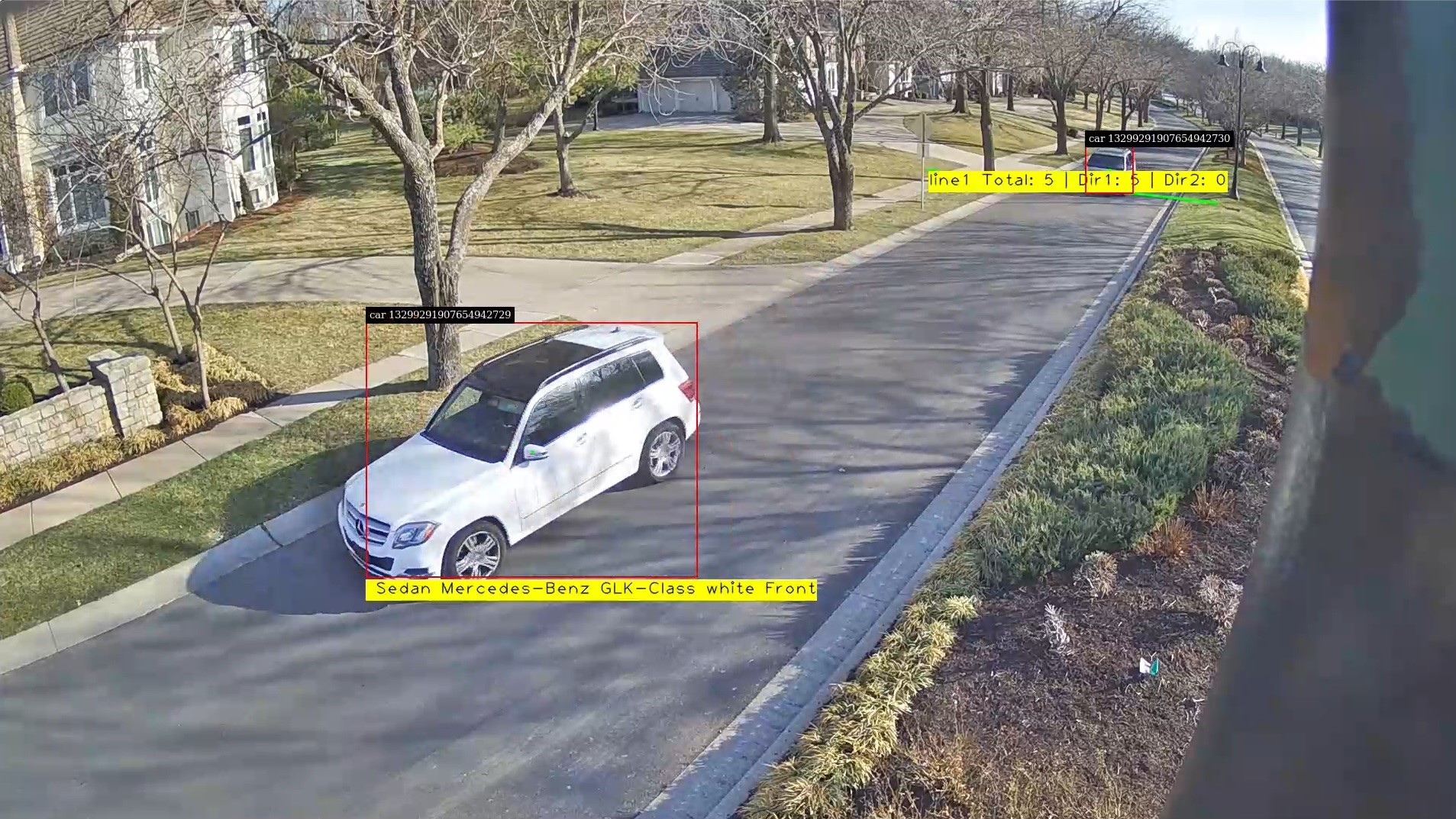Whether it’s a warehouse looking to balance product distribution and optimize traffic, a factory assembly line inspection, or hospital management making sure that employees and caregivers use personal protection equipment (PPE) while attending to patients, advanced intelligent video analytics (IVA) turn out to be useful.
At the foundational layer, there are billions of cameras and IoT sensors deployed worldwide across cities, stadiums, factories, and hospitals—generating petabytes of data every day. With this data explosion, it’s imperative to use AI to streamline and perform effective IVA.
Many companies and developers struggle with building manageable IVA pipelines as these efforts require AI expertise, efficient hardware, reliable software, and extensive resources to deploy at scale. NVIDIA built the DeepStream SDK to remove these barriers and enable everyone to easily and efficiently create AI-based, GPU-accelerated apps for video analytics.
The DeepStream SDK is a scalable framework to build high-performance, managed IVA applications for the edge. DeepStream enables you to build AI applications across various industries ranging from smart cities, buildings, retail to manufacturing and health care.
The DeepStream runtime system is pipelined to enable deep learning inference, image and sensor processing, and sending insights to the cloud in a streaming application. For deployment at scale, you can build cloud-native, DeepStream applications using containers and orchestrate it all with Kubernetes platforms. When deployed on the edge, the applications can communicate between the IoT device and cloud-standard message brokers—such as Kafka and MQTT—for large-scale, wide-area deployments.
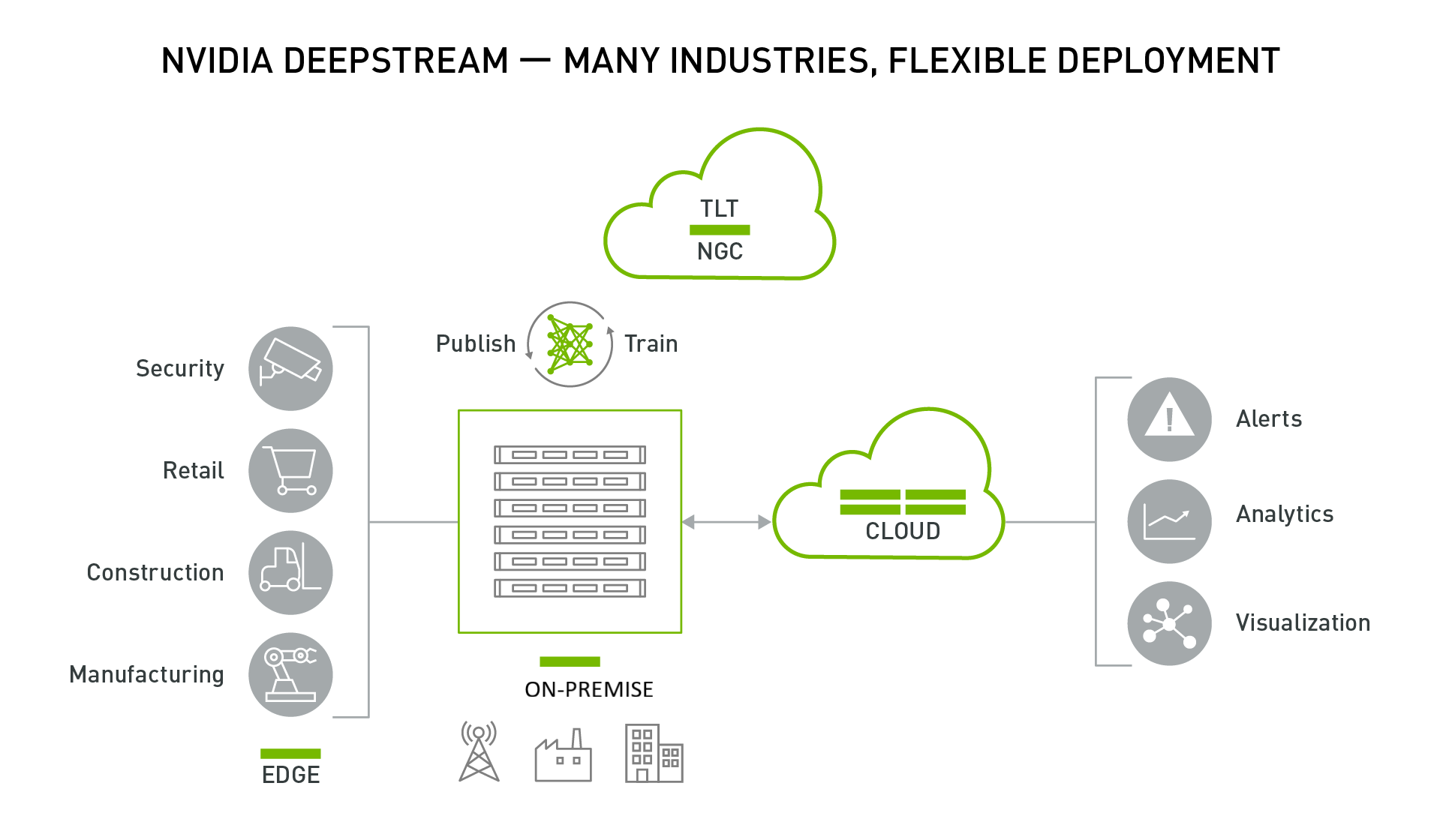
The DeepStream application can run on an edge device powered by NVIDIA Jetson or on-premises servers powered by NVIDIA T4s. The data from the edge can be send to the cloud for higher-level analytics and visualization.
The remaining sections of this post provide a deep dive into the key features released with the developer preview for DeepStream 5.0.
Developer Preview features
With the DeepStream 5.0 Developer Preview, NVIDIA has made it easier than ever to get started on building and deploying AI-based IVA apps on the edge.
Triton Inference Server
Creating AI is an iterative experimental process, where data scientists spend considerable time experimenting and prototyping with different architectures. During this phase, their focus is more on how to best solve the problem rather than how efficient the AI model is. They want to spend more time getting high accuracy for their use case versus spending cycles optimizing for inference. They want to be able to quickly prototype in a real-world scenario and see how the model performs.
In the past, if they want to perform video analytics with DeepStream, this involved converting the model to TensorRT, NVIDIA’s inference runtime. Starting with DeepStream 5.0, you can now choose to run models natively in your training framework. This enables you to quickly prototype the end-to-end system.
DeepStream 5.0 integrates NVIDIA Triton Inference Server directly from within the application. Triton Server provides you with the flexibility of using any deep learning framework natively with DeepStream. The inference service is natively integrated from DeepStream plugin through the available API actions. By integrating the inference server, you can use all the building blocks in DeepStream to build an efficient IVA pipeline and perform inference natively on your training framework.
TensorRT is still supported natively with DeepStream. If you are looking for the highest inference throughput or are resource-constrained to deploy full frameworks and large models, it is the preferred path. If you are looking for flexibility and can trade off some performance for effort, Triton is the best path.
The following table summarizes the advantages and disadvantages for both approaches.
| TensorRT | Triton Server | |
| Pros | Highest throughput | Highest flexibility |
| Cons | Custom layers require writing plugins | Less performant than a TensorRT solution |
Here are the key features for Triton Server with DeepStream:
- Supports the following model formats:
- TensorRT, TensorFlow GraphDef and SavedModel, and TensorFlow-TensorRT models on Jetson and T4
- ONNX, PyTorch, and Caffe2 NetDef on T4 only
- Multiple models (or multiple instances of the same model) can run simultaneously on the same GPU.
To get started with Triton Server with DeepStream, we have provided several sample config files and a script to retrieve open source models. There are examples of running both TensorRT and TensorFlow models. For this post, we refer to the DeepStream installation directory as $DEEPSTREAM_DIR. The actual installation directory depends on whether you are using a bare-metal version or a container.
If you are running a NVIDIA GPU on the x86 platform, pull the nvcr.io/nvidia/deepstream:5.0-dp-20.04-triton container from NVIDIA NGC. Triton Server with DeepStream on x86 only works with -triton containers. If you are running on Jetson, Triton Server shared libraries come preinstalled as part of DeepStream. This can be used with any Jetson container.
Go to the /samples directory:
cd $DEEPSTREAM_DIR/deepstream-5.0/samples
Execute the bash script in this directory. This downloads all the required open source models as well as converting the provided Caffe and UFF models to a TensorRT engine file. This converts all the models to an engine file, so it can take a few minutes or longer.
The maximum batch size of the generated engine file is specified in the bash script. If you need to modify the default batch size, you must modify this script. This also downloads the TensorFlow ssd-inception_v2 model.
./prepare_ds_trtis_model_repo.sh
The models are generated or copied in the /trtis_model_repo directory. Here’s how to run the ssd-inception_v2 model. Start by going into the /trtis_model_repo/ssd_inception_v2_coco_2018_01_28 directory and find the config.pbtxt file. If the bash script ran successfully, you should also see 1/model.graphdef. This is the TensorFlow frozen graphdef.
Here’s the sample config.pbtxt file provided in the model repo. First, specify the Deep Learning framework using the platform keyword. The available options are as follows:
tensorrt_plantensorflow_graphdeftensorflow_savedmodelcaffe2_netdefonnxruntime_onnxpytorch_libtorchcustom
Next, specify the input dimension, data type, and data format. Then, specify all the output dimensions and data types of all output tensors. To learn more about all options in the config file, see Model Configuration.
name: "ssd_inception_v2_coco_2018_01_28"
platform: "tensorflow_graphdef"
max_batch_size: 128
input [
{
name: "image_tensor"
data_type: TYPE_UINT8
format: FORMAT_NHWC
dims: [ 300, 300, 3 ]
}
]
output [
{
name: "detection_boxes"
data_type: TYPE_FP32
dims: [ 100, 4]
reshape { shape: [100,4] }
},
{
name: "detection_classes"
data_type: TYPE_FP32
dims: [ 100 ]
},
{
name: "detection_scores"
data_type: TYPE_FP32
dims: [ 100 ]
},
{
name: "num_detections"
data_type: TYPE_FP32
dims: [ 1 ]
reshape { shape: [] }
}
]
Next, run the deepstream-app with the ssd_inception_v2 model. The sample config files for Triton Server are in /configs/deepstream-app-trtis. There are generally two or more config files that are required to run deepstream-app. One is the top-level config file which sets parameters for the entire pipeline and others are config files for the inference.
For usability and simplicity, each inference engine requires a unique config file, so if you cascade multiple inferences, you require multiple config files. For this example, use the following files:
- source1_primary_detector.txt
- config_infer_primary_detector_ssd_inception_v2_coco_2018_01_28.txt
[primary-gie]
enable=1
#(0): nvinfer; (1): nvinferserver
plugin-type=1
#infer-raw-output-dir=trtis-output
batch-size=1
interval=0
gie-unique-id=1
config-file=config_infer_primary_detector_ssd_inception_v2_coco_2018_01_28.txt
The source1_primary_detector.txt file is the top-level config file. This is common if you are doing inference with native TensorRT or with Triton Server. In this config file, change the plugin-type under [primary-gie] to 1 to use the inference server.
The config_infer_primary_detector_ssd_inception_v2_coco_2018_01_28.txt file is used to specify inference options such as pre-processing, post-processing, and model repo. For more information about how different options, see the NVIDIA DeepStream SDK Quick Start Guide and NVIDIA DeepStream Plugin Manual.
For post-processing tensor data into bounding boxes, this example uses a custom bounding box parser called NvDsInferParseCustomTfSSD, as specified by the custom_parse_bbox_func key in the config file. This custom function is compiled in the library specified under the custom_lib section of the following config file. The source code for NvDsInferParseCustomTfSSD is provided in $DEEPSTREAM_DIR/sources/libs/nvdsinfer_customparser/.
infer_config {
unique_id: 5
gpu_ids: [0]
max_batch_size: 4
backend {
trt_is {
model_name: "ssd_inception_v2_coco_2018_01_28"
version: -1
model_repo {
root: "../../trtis_model_repo"
log_level: 2
tf_gpu_memory_fraction: 0.6
tf_disable_soft_placement: 0
}
}
}
preprocess {
network_format: IMAGE_FORMAT_RGB
tensor_order: TENSOR_ORDER_NONE
maintain_aspect_ratio: 0
normalize {
scale_factor: 1.0
channel_offsets: [0, 0, 0]
}
}
postprocess {
labelfile_path: "../../trtis_model_repo/ssd_inception_v2_coco_2018_01_28/labels.txt"
detection {
num_detected_classes: 91
custom_parse_bbox_func: "NvDsInferParseCustomTfSSD"
nms {
confidence_threshold: 0.3
iou_threshold: 0.4
topk : 20
}
}
}
extra {
copy_input_to_host_buffers: false
}
custom_lib {
path: "/opt/nvidia/deepstream/deepstream-5.0/lib/libnvds_infercustomparser.so"
}
}
input_control {
process_mode: PROCESS_MODE_FULL_FRAME
interval: 0
}
Now run the application using the following command:
deepstream-app -c source1_primary_detector.txt
A pop-up window should open with the sample video, showing bounding boxes around pedestrians, cars, and bicycles.
It takes a few minutes for the application to build the TensorFlow graph. If the application fails to run and returns “Killed”, it is most likely that the system ran out of memory. Check for system memory usage to confirm the issue. If it is a memory issue, then modify the tf_gpu_memory_fraction parameter under infer_config in config_infer_primary_detector_ssd_inception_v2_coco_2018_01_28.txt, or any other nvinferserver configuration file as applicable based on the model. This parameter allocates the GPU memory fraction per process for TF models. Changing it to 0.4 might help. For more information about how to use this parameter, see DS Plugins manual – Gst-inferserver.
This model can detect up to 91 classes including various animals, food, and sports equipment. For a full list of all the classes that can be detected, see the trtis-model-repo/ssd_inception_v2_coco_2018_01_28/labels.txt file.
Try running this application with other videos and see if the model can detect other classes. To use Triton Server with your custom DeepStream pipeline, check out the source code for deepstream-app under $DEEPSTREAM_DIR/sources/apps/sample-apps/deepstream-app.
Python bindings
Python is easy to use and widely adopted by data scientists and deep learning experts when creating AI models. NVIDIA introduced Python bindings to help you build high-performance AI applications using Python. DeepStream pipelines can be constructed using Gst-Python, the GStreamer framework’s Python bindings.
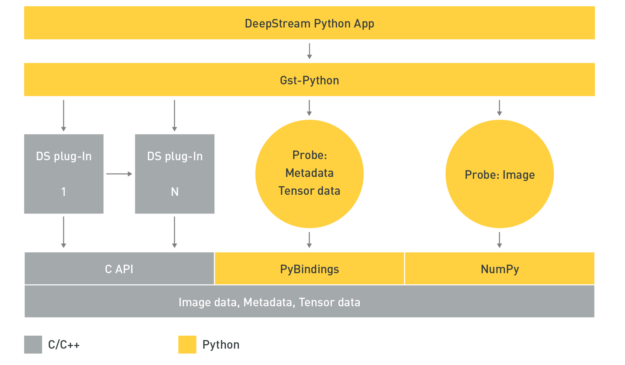
The DeepStream Python application uses the Gst-Python API action to construct the pipeline and use probe functions to access data at various points in the pipeline. The data types are all in native C and require a shim layer through PyBindings or NumPy to access them from the Python app. Tensor data is the raw tensor output that comes out after inference. If you are trying to detect an object, this tensor data needs to be post-processed by a parsing and clustering algorithm to create bounding boxes around the detected object.
With the availability of tensor data, you can create your own parsing algorithm inside the Python app. This is important because the size and dimension of the tensor data as well as the parsing and clustering algorithm needed to parse the data is dependent on the type of AI models. If you want to be able to bring new models or new post processing techniques to DeepStream, you’ll find this extremely useful.
Another useful data source to access is the image data. This can be used to capture anomalies where the AI model picks up an object and you want to save the image for future reference. Accessing this frame is now supported through the app.
Python bindings for DeepStream metadata are available along with sample applications to demonstrate their usage. The Python sample applications can be downloaded from the GitHub repo, NVIDIA-AI-IOT/deepstream_python_apps.
Remotely managing and controlling the application
Sending metadata from the edge to the cloud is useful but being able to receive and control messages from the cloud onto the edge is also important.
DeepStream 5.0 now supports bi-directional communication to send and receive cloud-to-device messages. This is particularly important for various use cases such as triggering the application to record an important event, changing operating parameters and app configurations, over-the-air (OTA) updates, or requesting system logs and other vital information.
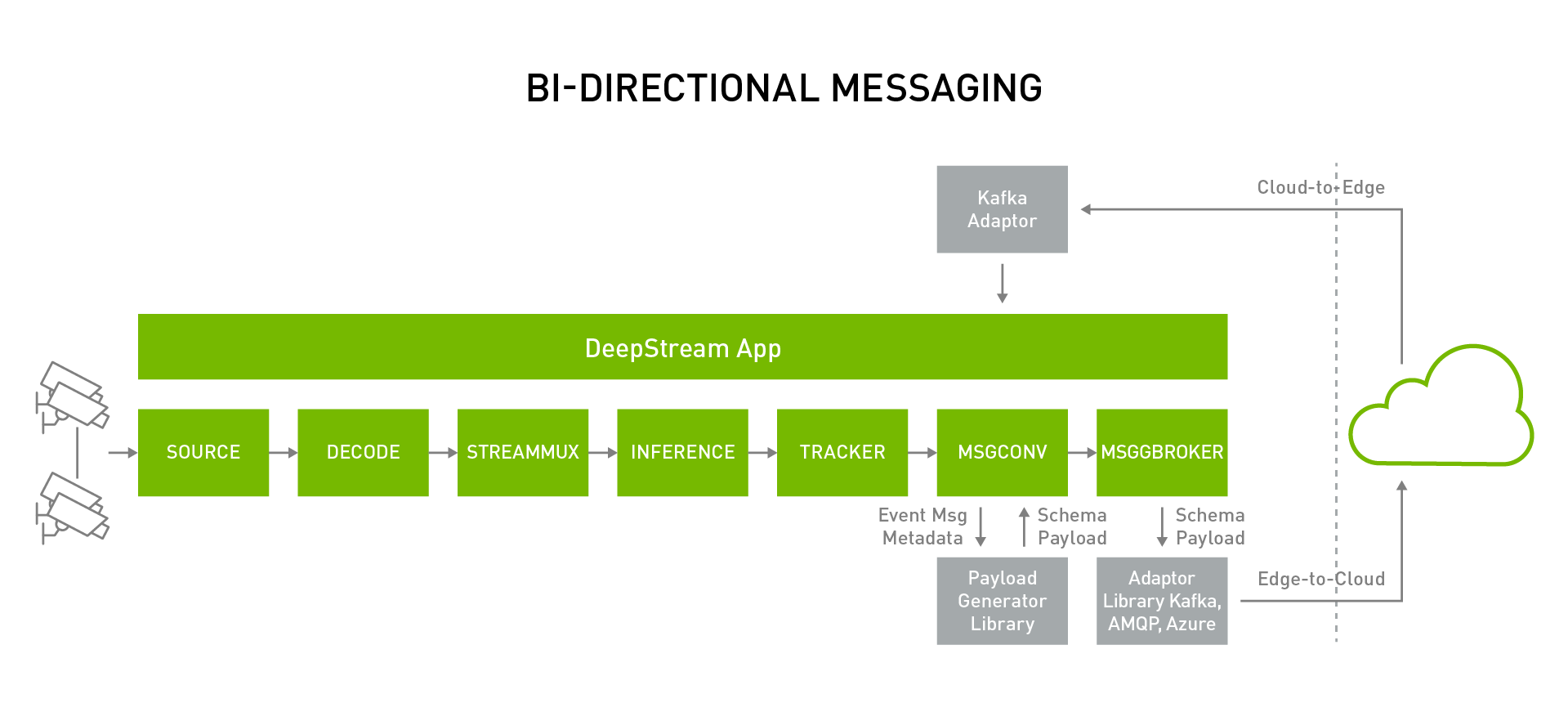
DeepStream applications can subscribe to Apache Kafka topics to receive the messages from the cloud. Device-to-cloud messaging currently happens through the Gstnvmsgbroker plugin. The Gstnvmsgbroker plugin calls the lower-level adapter library with the appropriate protocol. You can choose between Kafka, AMQP, MQTT, or Microsoft Azure, or you can even create a custom adapter. For cloud-to-edge messaging, the supported protocol in DeepStream 5.0 is through the Kafka adapter, interacting directly with the DeepStream application.
DeepStream 5.0 supports several other IoT features that can be used in conjunction with bi-directional messaging. DeepStream now offers an API action to do a smart record based on an anomaly. In addition, DeepStream also supports OTA updates of AI models while the application is running.
OTA model update
One of the desirable requirements for edge IVA applications is to modify or update AI models on the fly as they get enhanced for higher accuracy. With DeepStream 5.0, you can now update a model while the application is running. This means that models can be updated with zero-downtime. This is important for mission-critical applications that can’t accept any latency.
This feature can also be useful when models need to be swapped continuously. An example could be swapping the model based on time of day. Typically, one model might work great during the day when there’s ample light, but another model would work better in a low-light setting. In that case, the model needs to be swapped effortlessly based on time of the day without restarting the application. The assumption is that the model being updated should have the same network parameters.
In the sample application, the model update is initiated by the user modifying the config file. The DeepStream application watches the changes made in the config file and validates it. After the changes have been validated, the DeepStream OTA handler swaps to the new model, completing the process.
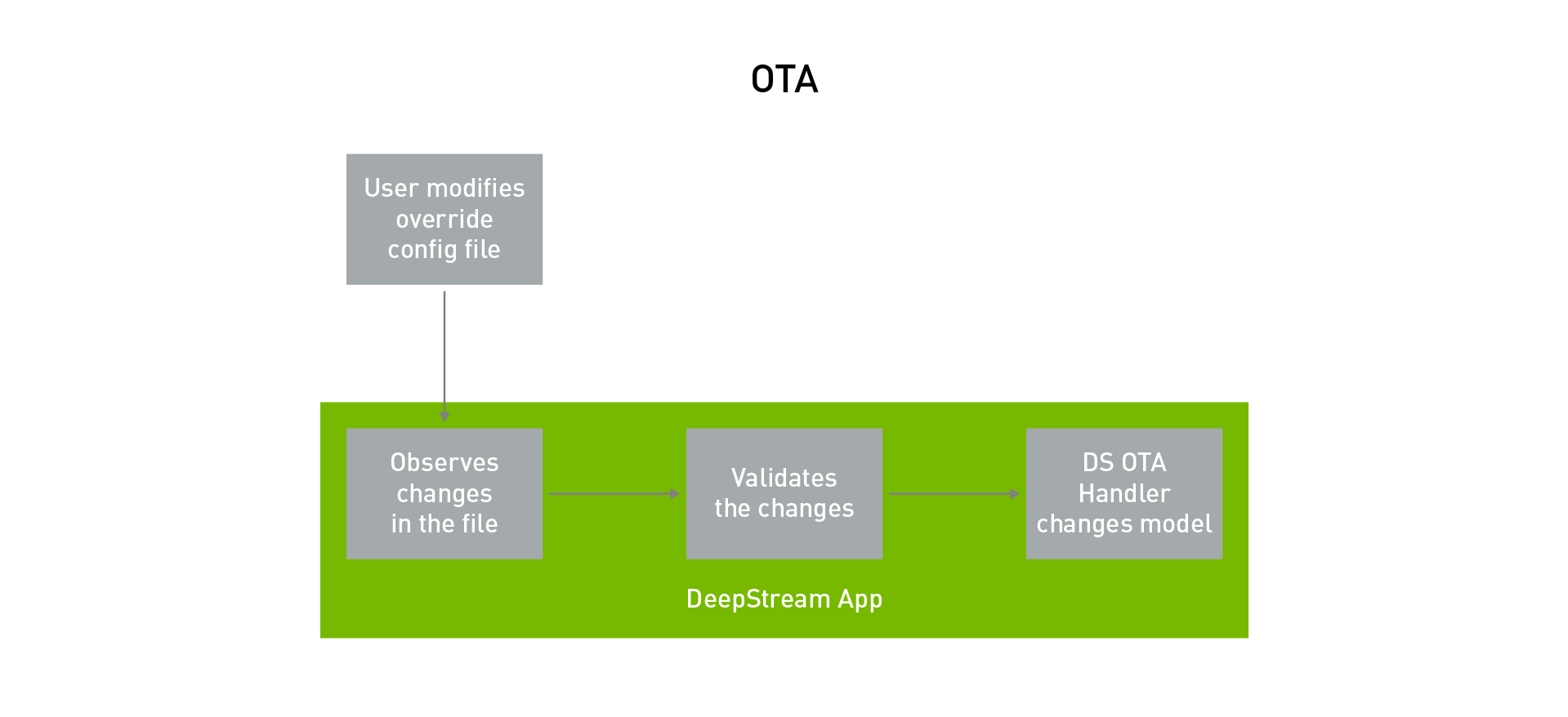
This feature is demonstrated in the deepstream-test5 application with the source code provided. To run the OTA model update, run the app with the -o option. This is the OTA override file. When you want to swap the model, update this file with the new model engine file.
deepstream-test5 -c <DS config> -o <OTA override>
The updated model needs to be a TensorRT engine file and this is done offline before changing the OTA override file. To create a TensorRT engine file, run trtexec:
trtexec --model=<MODEL> --maxBatch=<BATCH SIZE> --saveEngine=<TRT ENGINE FILE> --deploy=<MODEL PROTOTXT> --buildOnly
After the model is generated, update the OTA override file. When this change is detected by the application, it automatically starts the model update process. In a real-world environment, you would need a daemon or a service on the edge that updates the file on the edge or updates the file from the cloud.
Smart video record
There is often a need to have event-based video recording. Instead of continuously recording the content, smart recording can save valuable disk space and can provide faster searchability.
Smart record only records the event when specific rules or conditions are met. The trigger to signal the record can come locally from the app, from some service running at the edge or from the cloud.
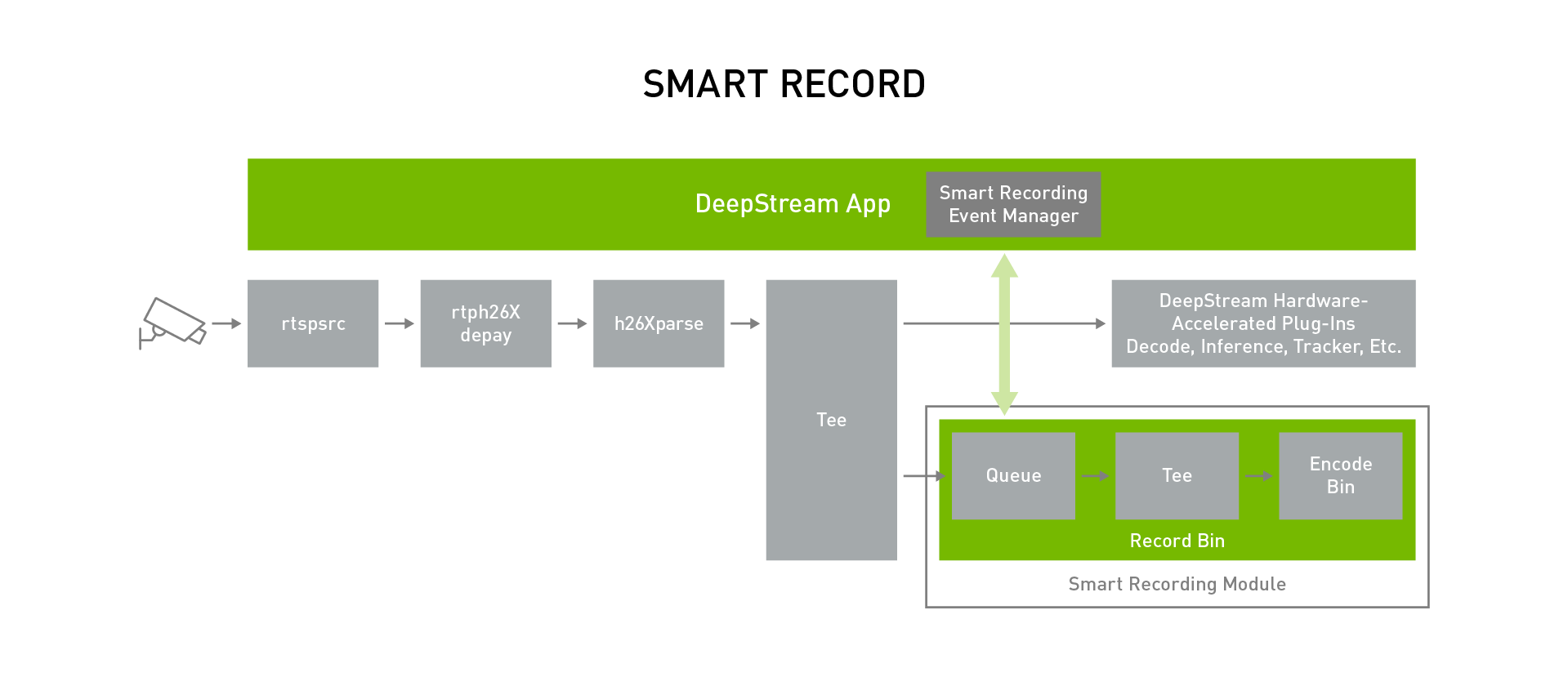
Rich API actions are provided to build a smart recording event manager. These actions can be used to start and stop the recording at any time. When an event needs to be recorded, it’s useful to start saving the clip before the trigger. With the smart record API action, you can configure it to record time before the event. This is extremely useful because by the time the anomaly is detected and triggered, there is some latency between when the anomaly happens and when the recording event manager starts the recording. Recording for some finite amount of time before the record starts provides the entire sequence of events.
To demonstrate this feature, a smart recording event manager is built in the deepstream-test5 application. The smart recording module keeps a video cache so that the recorded video not only has frames after the event is generated but it can also have frames just before the event. This size of the video cache can be configured per use case. The event manager initiates the start and stop option to the smart recording module.
To learn more about how to use this feature in your application, see the ‘Miscellaneous Features’ chapter of the NVIDIA DeepStream Plugin Manual. The source code for deepstream-test5 can be found in the following directory:
$DEEPSTREAM_DIR/sources/apps/sample_apps/deepstream-test5/
The implementation of the smart record event manager can be found in the following file:
$DEEPSTREAM_DIR/sources/apps/apps-common/src/deepstream_source_bin.c
Secure communication
For a successful deployment of IoT devices at scale, one of the most important and overlooked aspects is security: being able to securely communicate between the edge device and the cloud. For companies, securing IoT devices and transmitting and receiving sensitive data to and from a trusted location is crucial.
With DeepStream 5.0, the Kafka adapter supports secure communication using two-way TLS authentication based on SSL certificates and encrypted communication based on public key authentication. The client certificate is generated and stored locally on the device. Secure authentication can be configured in the DeepStream app through the message broker plugin.
TLS (Transport Layer Security) is a successor to SSL, but the two terms are still used interchangeably in literature. TLS/SSL is used commonly for secure communication while connecting to servers (for example, HTTPS) is used for secure communication on the web. Two-way communication ensures that both clients and servers can authenticate each other and communicate securely.
For more information about implementing secure connections, see the NVIDIA DeepStream Plugin Manual.
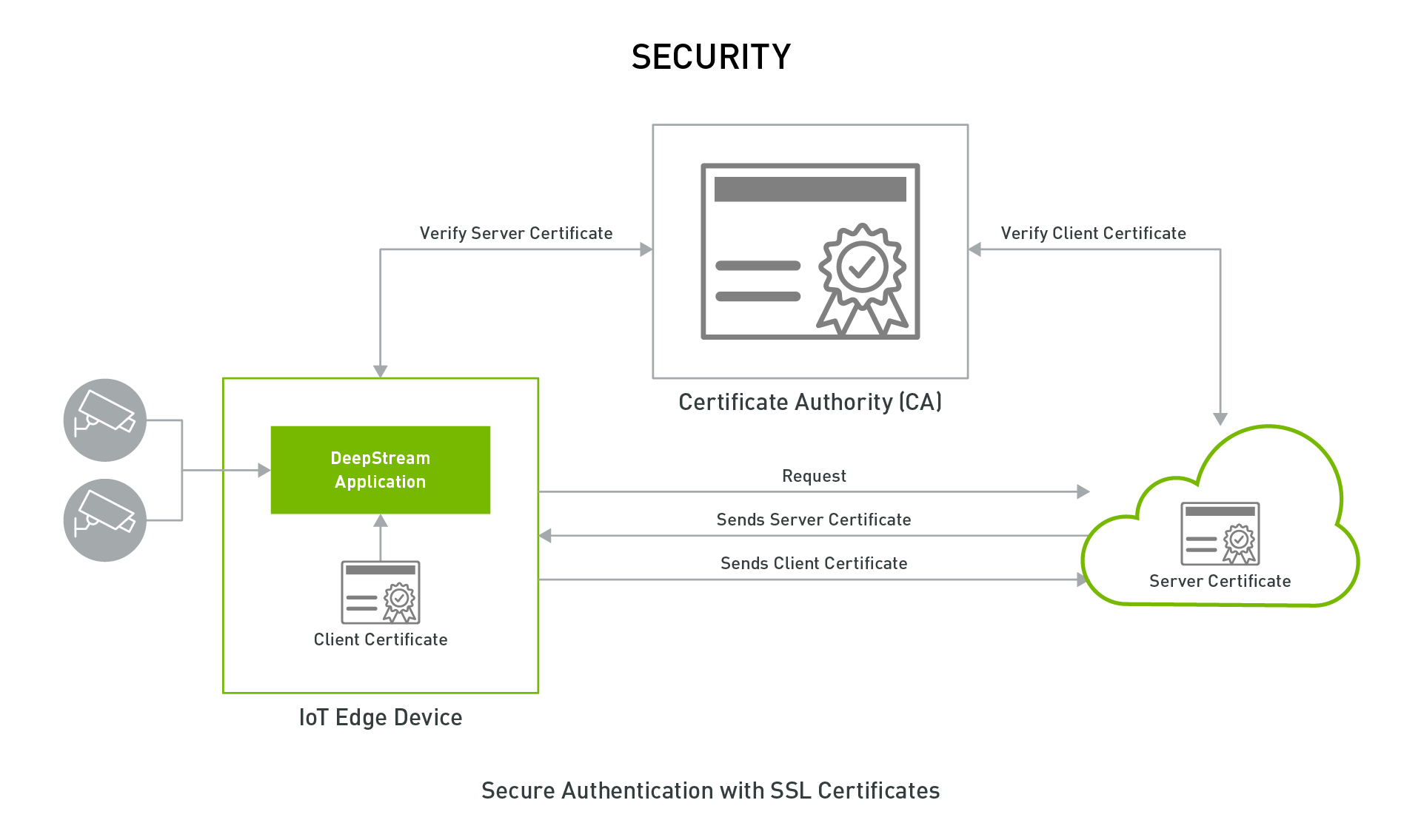
Build to deploy
The DeepStream 5.0 Developer Preview offers many great features that makes it easy to start developing AI applications for edge deployment. You can use Python API actions and Triton Server to quickly prototype and create IVA pipelines with minimal effort.
AI models can be deployed natively in the training frameworks with Triton Server for added flexibility. You can use tons of great IoT features to create manageable IVA applications. Messages can be securely sent from edge to the cloud using two-way TLS authentication. The bi-directional communication between the edge and the cloud offers better manageability of applications. This can be used to update AI models on the edge, record events of interest, or use it to retrieve information from the device.
Download the DeepStream 5.0 Developer Preview to get started today.
For more information, see the following resources:
- DeepStream SDK
- Training with Custom Pretrained Models Using the NVIDIA Transfer Learning Toolkit post
- Transfer Learning Toolkit
- The DeepStream Developer Forums or TLT Developer Forums for questions or feedback
- Learn more about Jetson developer community projects using DeepStream and TLT